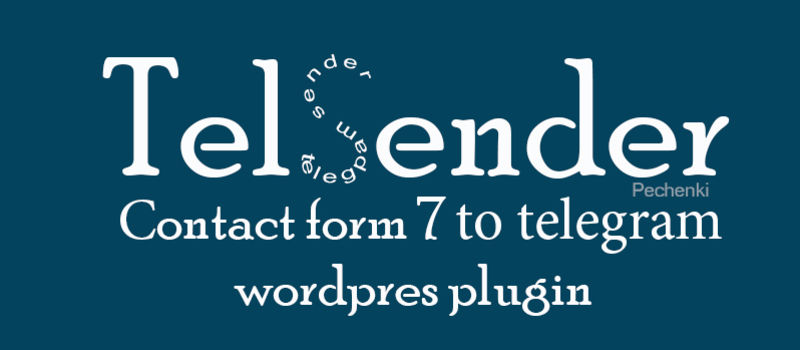
TelSender - Сontact form 7 and wpforms to telegram bot
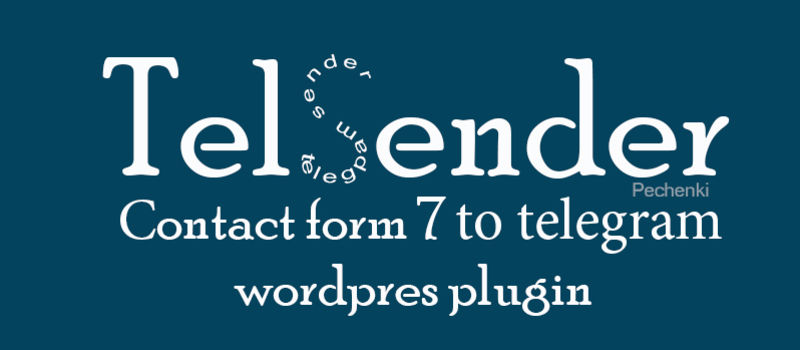
Contact form 7 has earned a reputation as a free form designer with a flexible configuration system.
I suggest only to improve it. Namely, to send letters not only to the post office, but also to chat telegrams

Benefits:
- Messages arrive quickly;
- Easy to use;
- Effective;
- Modern
- Does not get to spam as on mail.
The recent update also adds applications from the woocomerce store
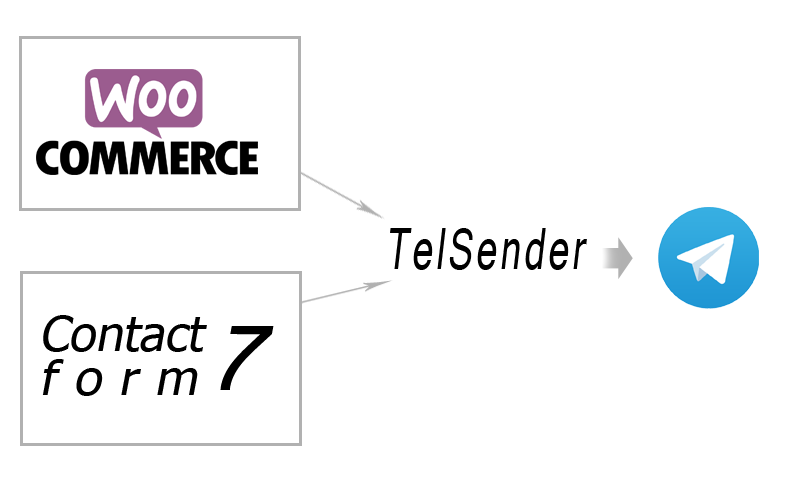
There are two ways. You can use your bot or use Telsender_bot
1. The method. To use Telsender_bot
Go to the chat with the Telsender_bot bot and write the command / sendreg </b>
Then you will be given your key (Tskey). Then go to the settings in wordpress, check the Send on the TSkey key.
Here are the instructions.
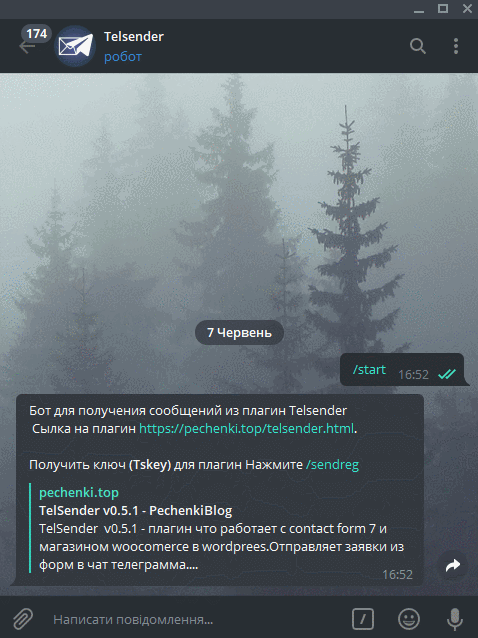
2. The method. To use your robot
To run the plugin you need to get a token from @BotFather .
Next for the teams
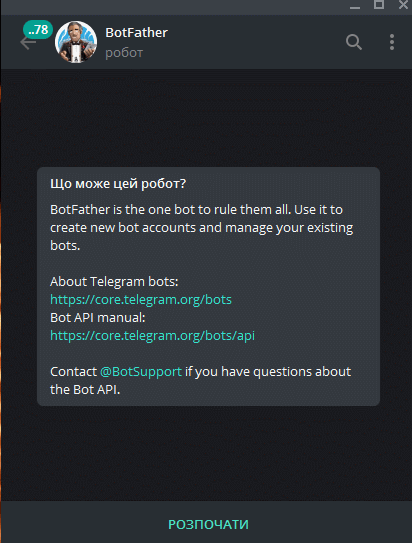
When you receive the token, go to the robot chat
And we write that not to him at all.
After that, ask in the browser
https://api.telegram.org/bot your _token / getUpdates
or go to our Service where you register your token
You have learned your chat ID
Now we will work with the plugin itself in wordpress
Once installed you will see the menu
Next, in the settings you need to enter the token and chat id where to send requests

Next in the list, where all the forms are clicked on it and it falls into the column "send to Telegram"
You can now test the Plugin on this
Requests to telegram groups
In order for messages or requests to come to a shared chat or channel. You need to add this channel or a shared group to your bot or TelsenderBot and make it an administrator so it can send messages. In the settings you will need to enter the public chat id or get a new key for this channel.
Notes. The chat or channel id starts with a minus sign.
List of code shorts for woocommerce template
Example Number order {order_n} {
order_time}
{products}
Subtotal <b> {total} </b>
name: <b> {billing-first_name} </b>
Order notes (optional): <b> {customer_note} </b>
address <b> {billing-address_1} </b>
============================
{products} - product name - quantity - price
{products_v2} - product name - quantity - price - article
{order_n} - order number
{total} - total amount
{billing-first_name} - first name
{billing-last_name} - last name
{billing-address_1} - address
{billing-address_2} - additional address information
{billing-city} - city item
{billing-state} - State / district
{billing-postcode} - Zip code
{billing-email} - Email
{billing-phone} - Telephony
{shipping_method_title} - shipping method
/*=====*/
{order_time} - time
{order_date} - date
{payment_method}
{payment_method_title}
{customer_ip_address}
{customer_user_agent}If you added a new field, write it like this {custom field} - example {_billing_times}
You can also add a new custom shortcode via filter, tscf_filter_codetemplate
function castom_function ($list){
$list['{castom}'] = 'example';
return $list;
}
add_filter( 'tscf_filter_codetemplate','castom_function', 20, 1 );
